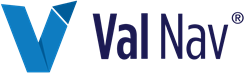Create a Trigger Variable
A trigger variable is the result of a calculation that changes with circumstance and involves if/then logic. A trigger variable can use entity-level and regime-level inputs and calculated variables.
This procedure is performed on the Edit tab in the Fiscal Regimes Editor. To open the editor, click the Tools menu, point to Global Project Data and select Fiscal Regimes.
To create a trigger variable
- Click Add in the bottom left corner and select Trigger variable.
- Type a name for the variable and click OK.
- Complete the following fields:
- Equal Values: The ring fence value is allocated back to child entities equally based on the number of entities.
- Proportional: The ring fence value is allocated back to child entities based on the relative value of a specified basis. See Basis, below.
- If you selected Event for a Trigger Type, enter the Source Value.
- If you selected Incremental or Step for a Trigger Type, enter the Source Start and End values.
-
Click
 in the Formula field to create the formula for the variable. See Create Formulas for Regime Variables.
in the Formula field to create the formula for the variable. See Create Formulas for Regime Variables. - In the Formula Editor, create the formula by moving formula elements to the formula window.
- Click OK.
| Selection | Description |
|---|---|
| Input Style | Series or single value |
| Data type | Data type |
| Unit Type | Unit Type |
| Calc. unit | Calculation unit |
| Category | Optional. The variable is only applied in this production category. |
| Subcategory | Optional. The variable is only applied in this production subcategory. |
| Result Stream | Optional. Determines the field in which the results are displayed on reports. |
| Report Factor | This field is only displayed if you specify a Result Stream. The Report factor is applied to the specified Result Stream. Select 1, Working Interest, or Working Interest/Net Revenue Income. |
| Custom Result | Specify the Create Custom Results Fields you want to hold the result data. This field can also be displayed on reports you create in the Report Designer. |
| Custom Factor | This field is only displayed if you specify a Custom Result. The Custom Factor applies to the specified Custom Result Field. Select 1, Working Interest, or Working Interest/Net Revenue Income. |
| Allocation |
This field is only displayed when you specify a Custom Result or Result Stream.
Allocation is available on Ring Fence regimes. A Result stream or Custom result at the ring fence level is allocated back to the entity level. It is meant as an approximation of the relative contribution of any one entity to the ring fence total.
Select one of the following:
|
| Basis | This field is only displayed when Proportional is selected for Allocation. You can select a default allocation basis from the list or you can select one that you created (in the Allocation Basis folder). SeeCreate an Allocation Basis |
| Category | Optional. The variable is only applied in this production category. |
| Subcategory | Optional. The variable is only applied in this production subcategory. |
| Source | Source of the calculation. |
| Type | Event: The formula is calculated the first time the event is reached or exceeded. Incremental: The corresponding calculation is applied to each range and the results for each range are summed. Step: The calculation is triggered at the step and applied to all the ranges preceding it. |